I used to wonder why I missed replies from sellers or never got updates about my orders. Digging through my Amazon account to find a simple message was frustrating and time-consuming. Like many shoppers, I didn’t know the Amazon Message Center was the main place for buyer-seller communication and order support. If you’ve felt confused or stuck while trying to manage your messages, you’re not alone.
In this guide, I’ll show you how the Amazon Message Center works, how to access it quickly, and how to stay on top of important conversations. You’ll learn how to track messages, reply to sellers, and manage everything from your Amazon account in one safe place. Whether it’s resolving product issues or contacting customer support, the Amazon Message Center keeps everything simple, secure, and organized just the way it should be.
Accessing Your Amazon Messages
- Sign in and NavigateLog in to your Amazon account and go to Your Account. Scroll to Communication and content, then click on the Amazon Message Center. This is your inbox for all buyer-seller conversations and support messages.
- Use Direct Link for Quick Access Skip navigation by going directly to . It opens your Amazon Message Center instantly. Bookmark it for faster access to your messages every time.
- Check on Mobile On the Amazon app, tap the menu, select Your Account, and scroll to the Message Center. This mobile view of the Amazon Message Center shows all chats from sellers and Amazon.
- Understand the Message Tabs Inside the Amazon Message Center, you’ll find two tabsBuyer/Seller Messages and Other Messages. One handles conversations with sellers; the other shows Amazon system alerts.
- Respond to Messages SafelyTo reply, open a message, type your response, and hit Send. Using the Amazon Message Center keeps communication secure and backed by Amazon’s buyer protection.
- Never Share Personal Contact Info
Amazon filters messages to block risky content. Don’t share your phone number or email. All communication should stay within the Amazon Message Center for safety. - Stay Updated with Email Alerts
If you’re not seeing new messages, check your spam folder or confirm your email is correct. The Amazon Message Center often sends alerts to your inbox. - Find Archived Conversations
Can’t locate a past chat? Scroll to the bottom of your Amazon Message Center and click View Archived Messages to recover old messages for returns or tracking. - Sellers Must Respond Promptly
Amazon expects sellers to reply within 2 business days. If not, you can report delays through the Amazon Message Center, helping Amazon monitor seller performance. - Avoid Off-Platform Messaging
Never continue chats through email or WhatsApp. Only use the Amazon Message Center to protect your transaction under Amazon’s A-to-Z Guarantee. - Use for Tracking and Returns
The Amazon Message Center helps manage your full order history, seller replies, and return-related questions all in one trusted space. - Message Center Is Your Support Hub
From product concerns to account issues, the Amazon Message Center is the best place to solve problems with sellers and get Amazon’s help quickly.
Accessing Your Amazon Messages
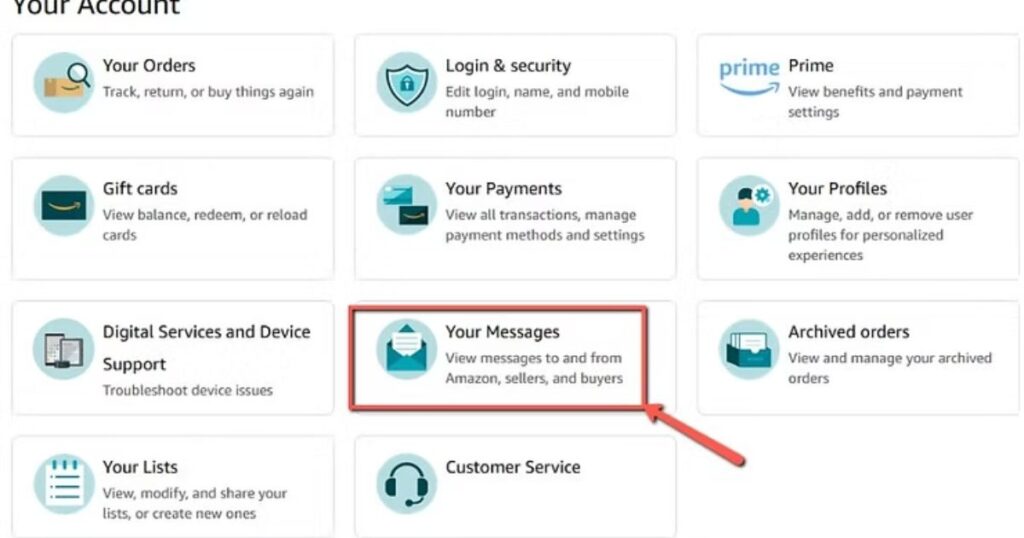
- Sign in and Navigate Log in to your Amazon account and go to Your Account. Scroll to Communication and content, then click on the Amazon Message Center. This is your inbox for all buyer-seller conversations and support messages.
- Use Direct Access for Quick Navigation Skip the navigation steps by opening your Amazon Message Center directly from your account dashboard. It loads instantly and helps you view all buyer-seller communications in one place. Bookmark the page within your browser for even quicker access next time.
- Check on Mobile On the Amazon app, tap the menu, select Your Account, and scroll to the Message Center. This mobile view of the Amazon Message Center shows all chats from sellers and Amazon.
- Understand the Message Tabs Inside the Amazon Message Center, you’ll find two tabsBuyer/Seller Messages and Other Messages. One handles conversations with sellers; the other shows Amazon system alerts.
- Respond to Messages Safely To reply, open a message, type your response, and hit Send. Using the Amazon Message Center keeps communication secure and backed by Amazon’s buyer protection.
- Never Share Personal Contact Info Amazon filters messages to block risky content. Don’t share your phone number or email. All communication should stay within the Amazon Message Center for safety.
- Stay Updated with Email Alerts If you’re not seeing new messages, check your spam folder or confirm your email is correct. The Amazon Message Center often sends alerts to your inbox.
- Find Archived Conversations Can’t locate a past chat? Scroll to the bottom of your Amazon Message Center and click View Archived Messages to recover old messages for returns or tracking.
- Sellers Must Respond Promptly Amazon expects sellers to reply within 2 business days. If not, you can report delays through the Amazon Message Center, helping Amazon monitor seller performance.
- Avoid Off-Platform Messaging
Never continue chats through email or WhatsApp. Only use the Amazon Message Center to protect your transaction under Amazon’s A-to-Z Guarantee. - Use for Tracking and ReturnsThe Amazon Message Center helps manage your full order history, seller replies, and return-related questions all in one trusted space.
- Message Center Is Your Support Hub From product concerns to account issues, the Amazon Message Center is the best place to solve problems with sellers and get Amazon’s help quickly.
Amazon Message Center 101
- What is the Amazon Message Center?The Amazon Message Center is your private inbox where all buyer-seller messages and system notifications are stored. It helps you manage questions, returns, and order updates in one organized place. You can view every conversation you’ve had with sellers and Amazon support without losing track.
- Where to Find the Message Center Log in to your Amazon account. Go to Your Account, scroll to Communication and Content, then click on Message Center. This is where all buyer-seller messages and Amazon notifications are listed in separate tabs for easy access.
- Types of Messages You’ll See Inside the Message Center, you’ll find two tabs: Buyer/Seller Messages and Amazon Notifications. The first includes chats with sellers; the second shows order updates and account alerts. Check both to stay informed about purchases and any Amazon-related updates.
- Use Direct Access for Faster Messaging To save time, access your Amazon Message Center straight from your account without clicking through multiple menus. It opens instantly and helps you manage all your messages in one place. For even quicker access, bookmark the messaging page in your browser.
- How to Access on Mobile Open the Amazon app, tap the menu icon (☰), go to Your Account, and scroll to Message Center. You can read and reply to all seller conversations on your phone. Keep your app updated to see the latest features and layout.
- Safe & Secure Messaging Only Amazon monitors the Message Center to block risky content. Avoid sending your email, phone number, or payment info. All communication should stay within the Amazon platform to keep you safe and covered by Amazon’s protection policies.
- How to Reply to Sellers Open the conversation in your Amazon Message Center, type your message, and hit Send. Replies are sent through Amazon’s secure system. Keeping everything on-platform protects your order and helps Amazon step in if needed.
- How Amazon Blocks Spam or Scams If your message is delayed, it might be under review for unsafe content. Amazon filters conversations to prevent spam or scams. This ensures your communication remains trustworthy, secure, and in line with Amazon’s buyer protection.
- Finding Archived Messages Can’t locate an older conversation? Scroll to the bottom of your Message Center and click View Archived Messages. All past buyer-seller interactions are stored here, which is helpful for tracking previous orders or resolving return issues.
- Not Getting New Messages? Make sure your Amazon email is up to date. Check your spam or junk folder, too. Sometimes, Amazon alerts you via email when a new message arrives. You can also update your notification preferences under account settings.
- What If the Seller Doesn’t Reply? Sellers should reply within 48 hours. If not, follow up through the same message thread. Still no answer? Use the Help section to report them. Amazon monitors seller performance, and delayed replies can affect their ratings.
- Archive Old Conversations Keep your inbox clean by archiving messages you no longer need. Select the message and click Archive. This helps you manage multiple orders and ongoing chats, while keeping important conversations stored for later access.
Troubleshooting Common Amazon Messaging Issues
Message Not Showing in Amazon Message Center
Check if you’re logged into the correct Amazon account. Sometimes messages don’t appear due to using multiple accounts. Always access your Amazon Message Center under the “Your Account” section to ensure messages are linked properly.
Can’t Send Messages to Seller
If you’re unable to send a buyer-seller message, the order might not qualify for messaging. Amazon only allows messages for completed purchases or pending orders within the communication window.
Delayed Seller Responses
Sometimes sellers take longer to reply. If there’s a delay in Amazon Message Center responses, check your spam folder (for email notifications) and wait up to 48 hours before escalating the issue.
Attachment Not Uploading
When sending photos or documents via the Amazon Message Center, make sure file size is under 10MB and in a supported format like JPEG or PDF. Try using a different browser if upload fails.
Error: “Message Could Not Be Delivered”
This usually occurs if you include restricted content. Amazon auto-filters messages with offensive language, links, or external contact info. Keep messages clear and within Amazon’s communication guidelines.
Missing Buyer Messages
If you’re a seller and can’t find a buyer’s message, check both the “Buyer-Seller Messages” tab and your email linked to your seller account. Use filters or date range tools to search accurately.
Getting Too Many Unwanted Messages
Buyers can report spammy or irrelevant messages from sellers via the Amazon Message Center. Use the “Report Abuse” link if you’re receiving marketing or non-order-related messages.
Order Not Linked to Message
Messages must reference an active order. If your message isn’t linked properly, go to “Your Orders” and click “Contact Seller” directly from the order page for accurate tracking.
Amazon Message Center Not Loading
Try refreshing the page, clearing your browser cache, or switching devices. Sometimes the Message Center won’t load due to temporary server issues or outdated browsers.
System Message Blocking
If you’ve opted out of Amazon communications, messages from sellers may be blocked. Go to “Communication Preferences” and enable buyer-seller messages to receive important updates.
Confusion Over Message Status
A grey checkmark means your message was sent, while a blue check means it was read. Not seeing updates? Sellers might read messages from a different platform, which may delay the status update.
Can’t Access Old Messages
Amazon only keeps messages for a limited time. For long-term issues, download or archive messages from the Amazon Message Center to ensure you don’t lose key communication records.
Guidelines for Amazon Buyer-Seller Messages
- Use Only the Amazon Message Center for Communication
Keep all buyer-seller conversations within the Amazon Message Center. It ensures secure, traceable interactions under Amazon’s A-to-Z Guarantee. Messaging outside via email, phone, or social media violates Amazon’s policies and puts your order protection at risk. - Stay Polite and Professional at All Times Whether you’re reporting a late delivery or requesting a return, always use respectful language. The Amazon Message Center is a professional space. A polite tone increases your chances of a faster and more helpful seller response.
- Don’t Share Personal Contact Details Amazon automatically blocks messages that include phone numbers, email addresses, or social handles. Keeping communication inside the Amazon Message Center prevents fraud and ensures your messages follow Amazon’s secure communication guidelines.
- Avoid Sending Spam or Irrelevant Content Use the Amazon Message Center strictly for order-related concerns. Sending ads, promotions, or unrelated content can result in messaging restrictions or account suspension. Amazon actively enforces its buyer-seller messaging policy to maintain platform integrity.
- Be Clear and Include Order Details For faster help, include specifics like your order ID, product name, and shipping date. This helps sellers identify your issue quickly. Detailed messages in the Amazon Message Center reduce back-and-forth and speed up resolution.
- Communicate Refund Requests Transparently When asking for a refund, explain the issue directly: missing item, defective product, or wrong order. Sellers rely on clear messages to resolve claims fast. Including photos or order context in the Amazon Message Center builds trust and speeds up action.
- Expect a Response Within 48 Hours Amazon expects sellers to reply within two business days. If they don’t, send a polite follow-up or use Amazon’s support tools to escalate. The Amazon Message Center tracks response time to ensure seller accountability and quality service.
- Use Amazon Support for Non-Seller Issues For issues like Prime delivery problems, payment errors, or account security concerns, contact Amazon Customer Service directly. The Amazon Message Center is only meant for product questions, return requests, or seller-specific topics.
- Don’t Negotiate Prices or Buy Off-Platform Asking for off-Amazon deals or price changes violates Amazon’s terms of service. Keep all transactions within the official checkout system. Use the Amazon Message Center only for support, not for sales or bargaining.
- Report Suspicious or Unusual Seller Messages If you receive a message asking for off-Amazon payment or personal info, click “Report Message” in the Amazon Message Center. Amazon actively investigates fraud and takes swift action to protect shoppers.
- Communicate Clearly When Returning Items Let the seller know the reason for your return whether it’s defective, not as described, or simply unwanted. Honest, respectful messages in the Amazon Message Center make the return process smoother and more cooperative.
- Follow All Messaging Rules to Keep Your Account Safe Amazon monitors all buyer-seller chats. Always use the Amazon Message Center in a professional and policy-compliant manner. Avoid aggressive language, off-topic requests, or rule-breaking comments to ensure smooth communication and maintain account health.
Maximizing Amazon Message Center Usage
- Bookmark Key Conversations Pin important threads in your Amazon Message Center using browser bookmarks. This helps you revisit urgent messages like refund requests or return approvals instantly.
- Check Messages Daily Log into your Amazon Message Center every day, especially after placing or returning an order, to avoid missing seller updates or support replies.
- Use the Search Bar Efficiently Find old messages fast by using filters like order ID, seller name, or product keyword in the Amazon Message Center’s built-in search tool.
- Enable Email Notifications Turn on alerts in your Amazon account settings so you’re notified by email when new buyer-seller messages arrive, even when you’re offline.
- Create Message Templates Save time by using pre-written messages for common issues such as delivery delays, damaged items, or return questions in the Amazon Message Center.
- Document All Agreements Always confirm deals like refund promises or exchange approvals in your Amazon Message Center for proof in case of future disputes.
- Prioritize Messages by Urgency Respond to time-sensitive messages firstlike missing packages while saving general questions for later, to keep your Amazon Message Center organized.
- Check Seller Identity Make sure replies come from verified sellers inside the Amazon Message Center. Avoid clicking links from unknown sources or giving personal info.
- Use Desktop for Better Access The desktop version of the Amazon Message Center offers better formatting, message viewing, and attachment handling than the mobile app.
- Archive Resolved Threads Move completed conversations to the “Archived Messages” tab in the Amazon Message Center to reduce clutter and focus on active issues.
- Send Gentle Follow-Ups If a seller hasn’t responded in 48 hours, send polite follow-up messages to avoid spamming or aggressive tone in the Amazon Message Center.
- Never Communicate Outside Amazon Keep all communication inside the Amazon Message Center. Going off-platform voids your protection under Amazon’s A-to-Z Guarantee.
FAQ’s
How can I read messages from sellers on Amazon?
Log in to your account and open the Amazon Message Center to view any messages sellers have sent you regarding your orders or concerns.
Where do I go to see communication about my orders?
All order-related conversations can be found in your Amazon Message Center, where you can track replies, send questions, and review previous communication.
What’s the best place to check replies from Amazon support?
You can find all replies from customer service and sellers by checking your Amazon Message Center under the Communication & Content section.
Is there a way to find old conversations with sellers?
Yes, archived messages are stored in the Amazon Message Center. Scroll to the bottom and select View Archived Messages to see past threads.
Why am I not getting notifications about messages?
Check if your email notifications are active, but also regularly open the Amazon Message Center to make sure you don’t miss updates.
Read More: Sweet Graduation Messages & Inspiring Quotes to Show You’re Proud
Conclusion
Why the Amazon Message Center MattersThe Amazon Message Center is your essential tool for managing all buyer-seller communications in one secure place. Whether you’re tracking shipments, asking product questions, or handling returns, the Amazon Message Center keeps everything streamlined, organized, and easy to access.
Make it a routine to check your Amazon Message Center regularly. From viewing seller responses and order updates to resolving customer service issues, it’s your go-to hub for smooth communication. Best of all, it helps you avoid scams by keeping every message on Amazon’s trusted platform. Whether on desktop or mobile, using the Amazon Message Center wisely saves you time, reduces stress, and protects your purchases. Every Amazon shopper should take full advantage of this powerful messaging tool.
.

